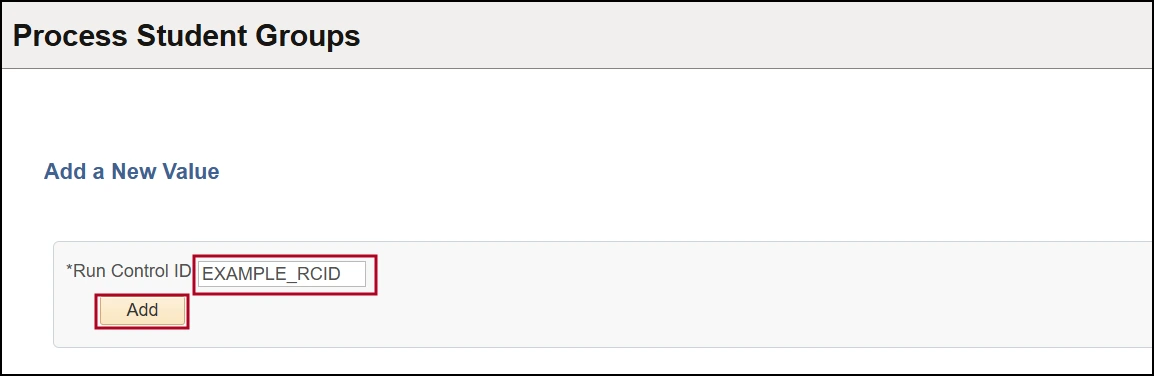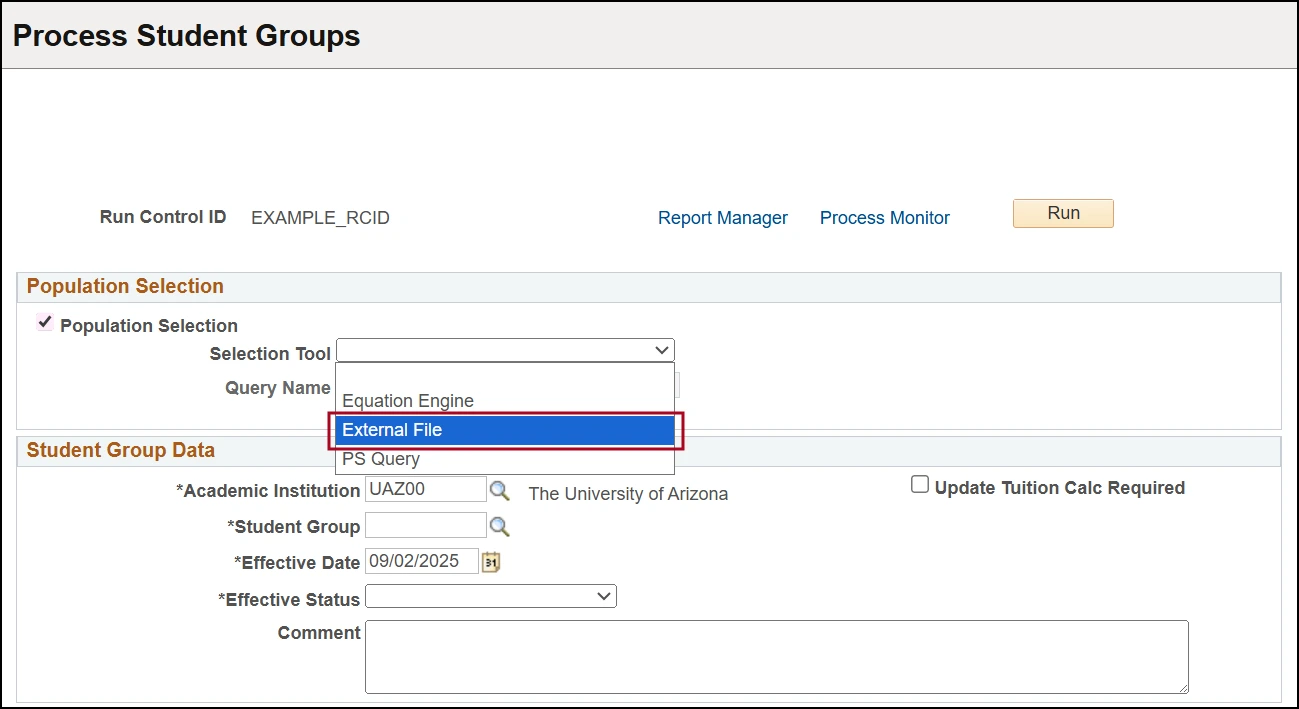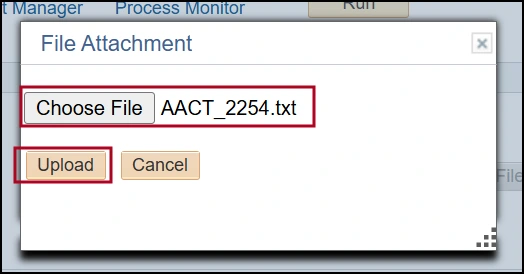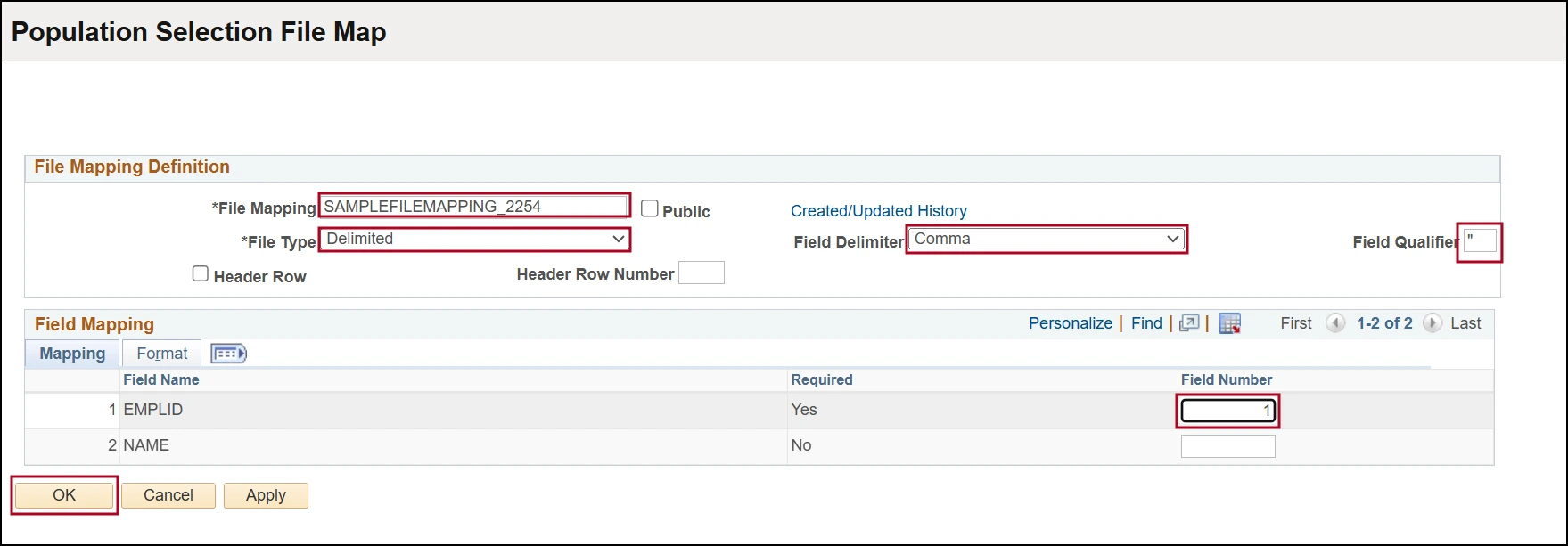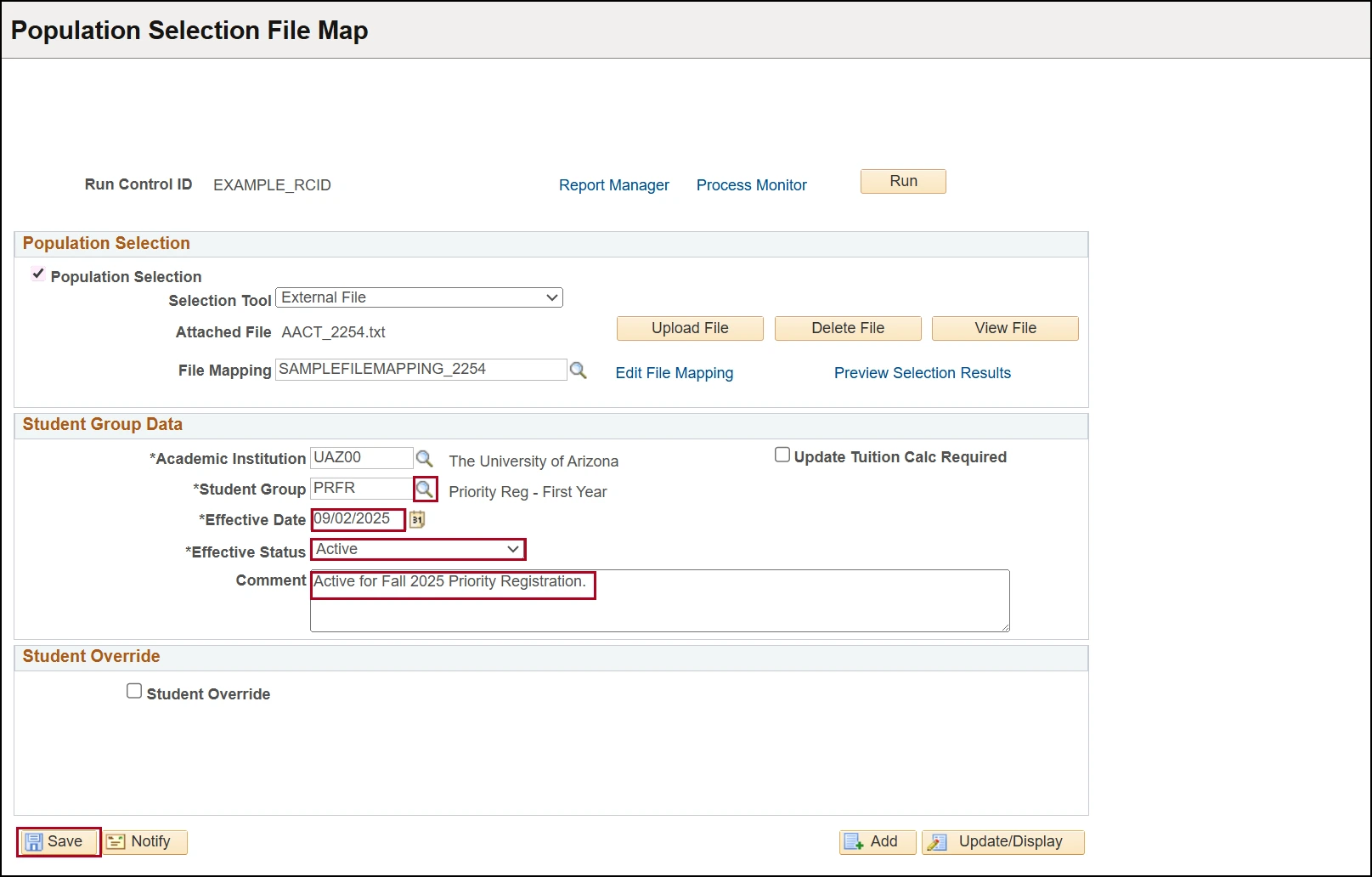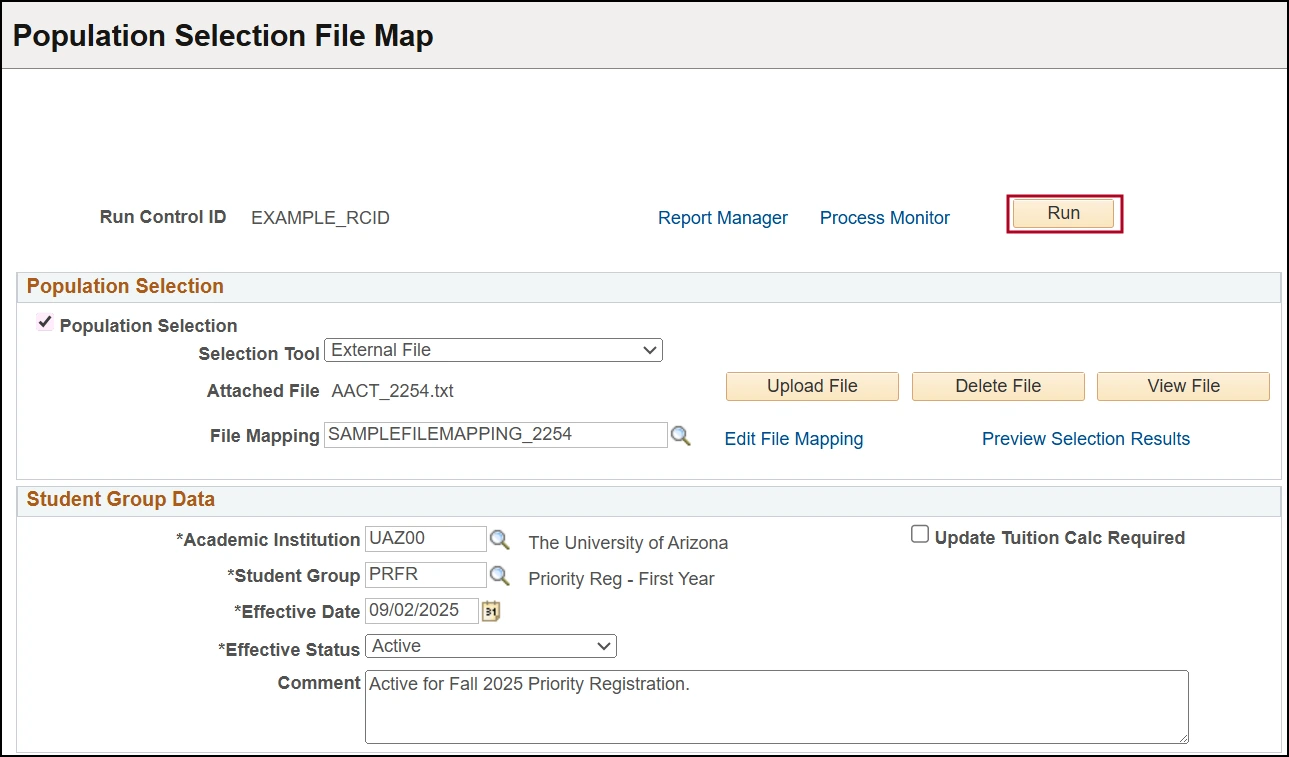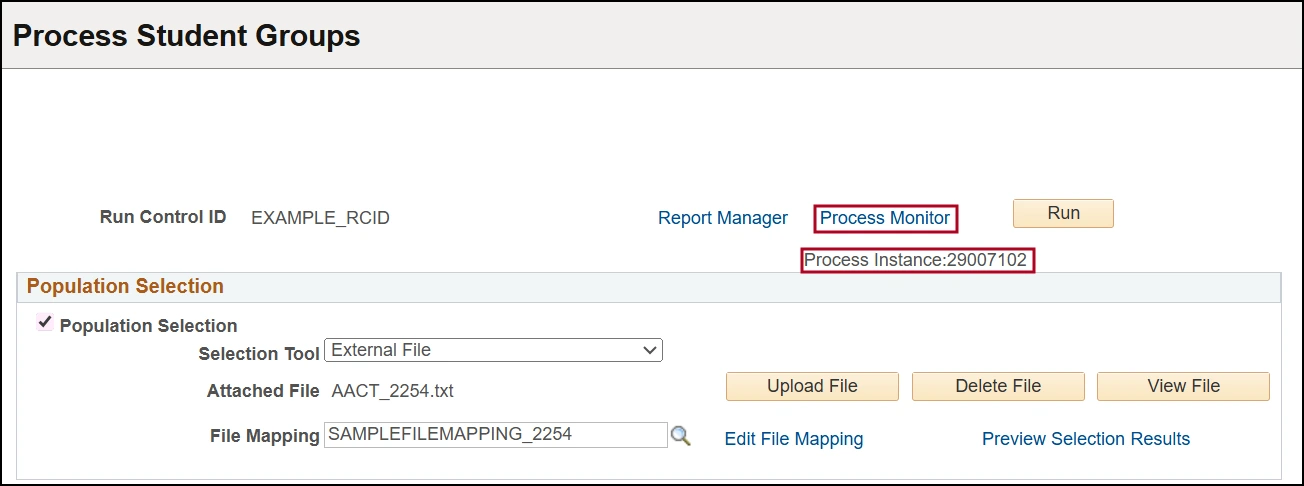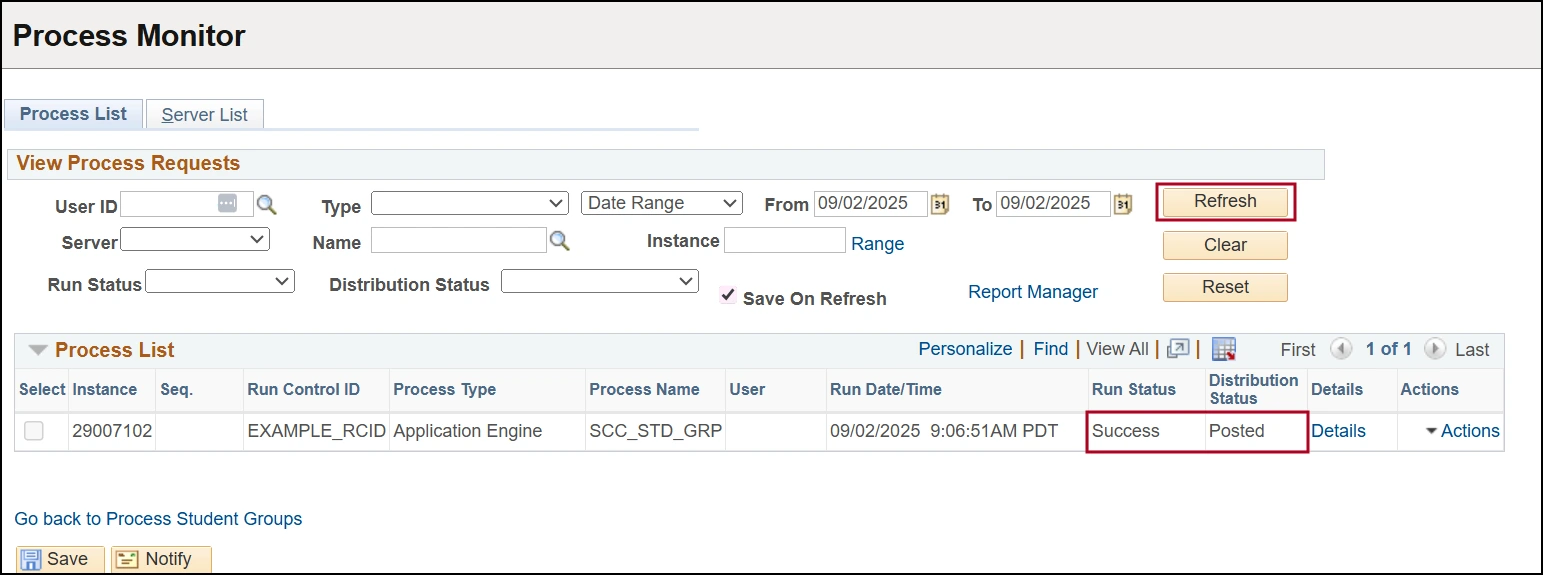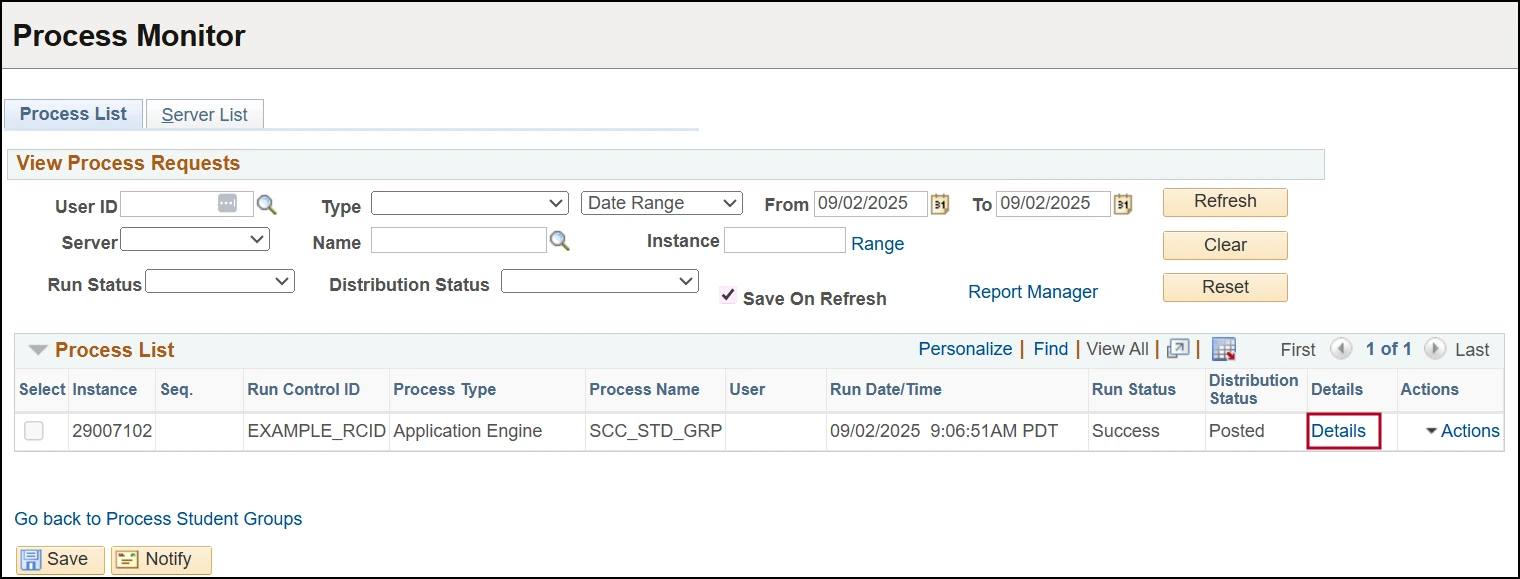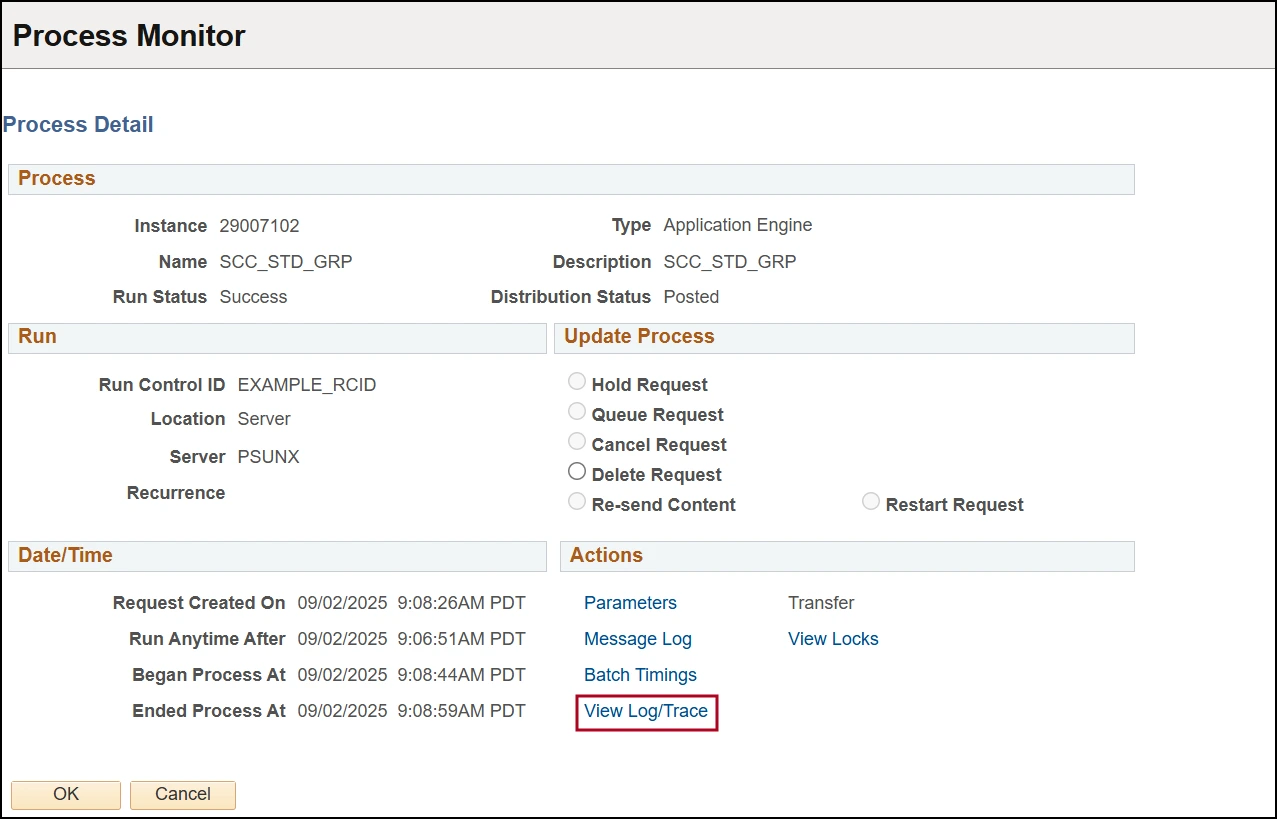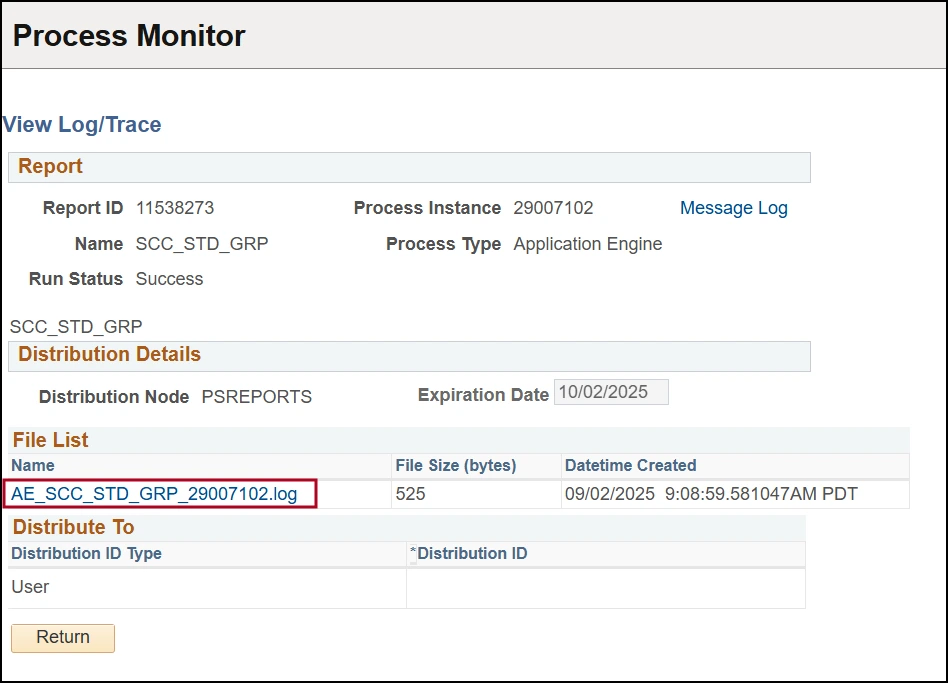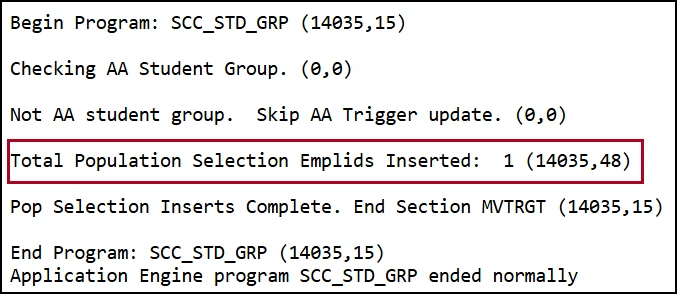about this guide
This resource guide explains how to add (activate) a group of students to student groups and/or remove (inactivate) a group of students from student groups using a mass assignment process.
Process
Need Help? Contact Us!
For additional questions, or you would like some help please contact us: reghelp@arizona.edu
created 9/2025